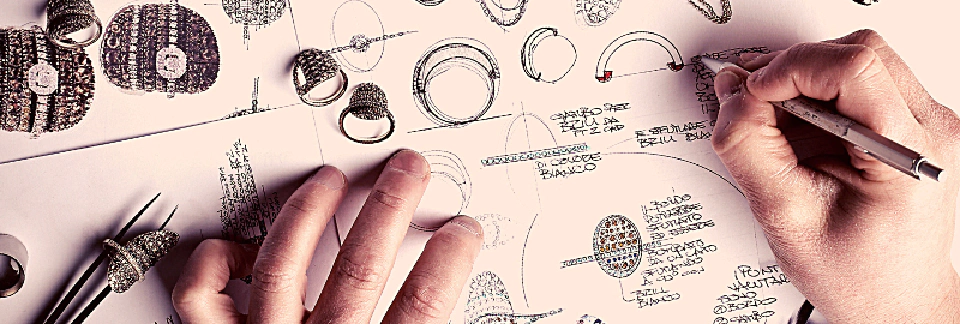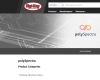Get Started with 3D Printing in 5 Easy Steps
There are many options available when it comes to manufacturing processes and materials. 3D printing is a viable method for additive manufacturing. Whether you’re ready to start 3D printing, or just beginning to explore manufacturing options, this blog post provides an overview of everything you need to consider first.
1. How to choose a material for 3D printing
Before you start on anything, including design, you need to determine the material property of your part. In additive manufacturing, there are a range of materials available to you, including metals and rigid polymers. When choosing a material for 3D printing, consider the following:
End Use
What is the intended use of your 3D printed part? The first thing you need to determine when selecting a material for additive manufacturing are use case scenarios. Should your part withstand a lot of heat, such as sterilization in an autoclave? Should your part be durable and isotropic, such as with a 3D printed prosthetic? Is it ideal to minimize surface flaws for use in plastic surgery or orthodontics?
Time Cost
The cost of time is more complex than other factors as it can involve several variables including, but not limited to, production time, labor time, and shipping time. In production, you’ll have manufacturing time per-part, as well as curing time per-part. When considering labor, how much is an hour of your time worth to you? How much is a day, or a week, or months? Are you paying someone else to print for you? Furthermore, if you are 3D printing in-house, you can most likely design and produce a working prototype in a matter of days. If you are using a 3D printing service, it can take longer to have your part shipped to you—but you may have access to beneficial design and manufacturing resources.
Materials Cost
The cost of your material for 3D printing depends on its end use as well as the type of 3D printer you use. There are numerous photopolymers for 3D printing, and there is the option to 3D print metal. Generally, 3D printing materials tend to work only on specific types of printers (the manufacturer should be able to tell you which types). To determine materials cost, first narrow your options by selecting materials that fall within your end use criteria. Then, choose from materials that your 3D printer or 3D printing service can accommodate. Your options are further limited if you plan to use a consumer-grade 3D printer.
Setup Cost
The typical setup cost for 3D printing is lower than other manufacturing methods, such as injection molding and CNC. Your biggest investment is the 3D printer itself, followed by materials and design costs. Materials and design costs are fluid and entirely dependent on your individual needs, while a 3D printer is a fixed cost. You will also have to budget for regular service and maintenance.
If investing in a 3D printer is in the budget, see Step 2 for considerations on choosing a 3D printer. If you already have a 3D printer, or want to save costs by hiring a 3D printing service, skip to Step 3.
2. How to choose a 3D printer
As part of your initial setup cost, you will need to select a 3D printer and/or printing service. This section provides and overview on the following:
- Determining the type of 3D printer you need.
- Determining whether to hire a service or print in-house.
Types of 3D printers
While there are many 3D printer brands and products on the market, understanding the technology behind 3D printing will narrow your search. In this section, we explain four common polymer 3D printer technologies, as well as their use applications.
Fused Deposition Modeling (FDM) Printers
Fused Deposition Modeling (FDM) is the most widely used 3D printing technology today. These printers selectively deposit melted thermoplastics, known as filaments, layer-by-layer into predetermined paths. Common polymers used in FDM printers include ABS (Acrylonitrile Butadiene Styrene) and PLA (Polylactic Acid). FDM is commonly used to produce disposable plastic products.
Selective Laser Sintering (SLS) Printers
Selective Laser Sinter (SLS) is a type of 3D printer that applies a laser point to a polymer powder, binding the material together in a predetermined pattern, layer-by-layer. SLS is not commonly used for mass manufacturing, however, it can create more durable parts than FDM. One of the most common materials used in SLS printing is nylon. A disadvantage of SLS is that the end product tends to be porous, which isn’t suitable for some applications.
Stereolithography (SLA) Printers
Stereolithography (SLA) printers require a photopolymer resin. SLA is great for printing parts at a high resolution (25 micron XY) as well as larger-build parts. Common applications include rapid prototyping, dental, and casting.
Digital Light Processing (DLP) Printers
Digital Light Processing (DLP) is similar to SLA in that it requires a photopolymer. DLP printers can produce parts with a high degree of accuracy and little surface flaws, making it ideal for small parts such as electrical connectors. DLP also tends to be faster than SLA, because of how it builds the part layer-by-layer, meaning the time cost per part is lower. Additionally, DLP creates more isotropy in the XY than SLA, making it suitable for engineering and biomedical applications. Asiga is a reputable DLP 3D printer manufacturer.
Printing at Home
Consumer grade 3D printers are most commonly FDM printers, and most commonly print with ABS and PLA. Consumer grade printers can be good for prototyping, but are not suitable for industrial applications.
Your printer and your material
The material you chose in Step 1 affects the type of printer available for your use. Your material manufacturer should be able to inform you which type of printers or printing services are available to you.
Conversely, if you don’t have a material chosen, choosing a printer type will inform which type of materials are available to you. If you already have a 3D printer—or a 3D printing service in mind—contact the manufacturer for a list of materials available to use.
Pros and Cons of 3D printers vs 3D printing services
Owning your own 3D printer has advantages and disadvantages. There are also advantages to hiring a 3D printing service to do the manufacturing for you. Here are some things to consider with each:
Buying a 3D printer
- Less lead time.
- More setup cost.
- More maintenance cost.
- No dedicated technicians + engineers (or, the cost to hire).
- You need an appropriate space (3d printing can be messy)
Hiring a 3D printing service
- More lead time.
- No setup cost.
- No maintenance cost.
- Dedicated technicians + engineers.
Need help choosing a printer or material?
You can schedule a free consultation with one of our materials specialists today. We will review your application needs as well as the materials and printers available to you that meet your needs.
3. Choosing a CAD program for 3D printing
Once you’ve determined the type of material you want to print and the printing process you’re going to use, it’s time to design your part in a CAD/CAM program. If you already have a design created, you can skip to Step 4. However, note that the materials and printing process you use do inform some facets of your design. As such, you may need to modify any existing CAD files you have. If you’re interested in printing with polySpectra, you can schedule a consultation with one of our engineers for guidance on modifying your design to work with our materials and printing processes.
If your design is still pencil on paper, start here.
You will need to select a CAD/CAM program to build your 3D printed part, virtually. If you already have CAD/CAM software, make sure it can generate a Standard Tessellation Language (STL) file. If your CAD/CAM software does not have the option to export into STL, you will need to download a slicer program (see Step 4). Your 3D printer needs the STL to read—and print—your design. If you don’t have a CAD/CAM program, here are some recommendations:
- Solidworks is widely used by industry professionals and stakeholders in the additive manufacturing space. Though the cost may be disadvantageous, Solidworks includes impressive features such as automated cost-elimination, design checking and advanced modification options, such modifying interiors into latticework structure. Additionally, Solidworks includes photorealistic rendering, which may be advantageous if you want to market your product prior to production.
- Netfabb is specifically designed for CAD/CAM in the additive manufacturing space. Designed by Autodesk (known for AutoCAD), one advantage of Netfabb is the ability to analyze, inspect, and repair a file. This is useful if you don’t have access to a lab space or another means to test a prototype.
- Onshape is ideal if you are designing your part with specific schematics or dimensions. Additionally, Onshape is advantageous for teams of multiple designers and engineers, as it includes integrated project management and collaboration tools.
- nTopology uses automation to remove common design and engineering bottlenecks. As an example, it is useful for creating a batch of similar parts because you can set up reusable design workflows. As such, you can expect faster turnaround in design changes with nTopology than with other programs.
4. Export your STL file
In order to 3D print, you will need an STL file. A STL file converts your CAD drawing into layers, or slices, for the 3D printer to read. In the CAD/CAM world, this is known as a mesh format. If your CAD/CAM software does not have the option to export into STL, you will need a slicer program.
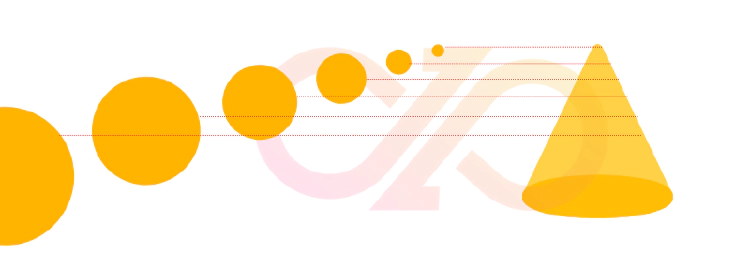 Figure: A simplification: STL files contain 2D images of layers which when stacked generate your 3D printed part.
Figure: A simplification: STL files contain 2D images of layers which when stacked generate your 3D printed part.
Recommended slicer programs
Most commercial 3D printers come with a slicer program integrated into their software. If you’re not working with a specific printer, you can download a slicer program. Here are some recommendations:
- Ultimaker Cura: Offered as either a free or enterprise edition, Ultimaker Cura is optimized for cloud integration. Available for Linux, Windows or Mac.
- Slicer: As an open-source option, Slicer works on Linux, Windows and Mac.
- Mattercontrol: Another open-source option, you can both slice and design from scratch using Mattercontrol. Mattercontrol is available on Windows and Mac, and (as of writing this article) under Beta testing for Linux.
How to export an STL file for 3D printing
You can export STL files from each of the CAD / CAM programs recommended in Step 3. We’ve included step-by-step instructions on exporting STL files in nTopology here:
- Convert your part to a Mesh using the Implicit Body, CAD Body, or Voxel Grid conversions.
- If necessary, refine the mesh using Remesh Surface, Refine Mesh, Simplify by Amount, or Simplify by Threshold blocks.
- Export the Mesh by right-clicking on the final block and selecting Export, or by adding an Export Mesh block.
See their website for more detailed instructions on exporting STL files in nTopology.
5. Upload your STL file to your 3D printer
If you are printing in-house, refer to the manufacturer’s instructions on setting up your STL file to print. If you are using a 3D printing service, package your STL file(s) to send to them.
➡ polySpectra can print your STL file. Upload it here.
How much does 3D printing cost?
Estimating how much 3D printing will save you is complicated. If you’re deciding between 3D printing, injection molding, and CNC, your calculations should not only include the cost of the part itself, but also how much it costs to store it, how much you’re overordering to meet a quota, and any time lost while waiting for it to ship to you. polySpectra can help guide you through this process.
We’re here to help you get started with 3D printing. Submit your STL file to polySpectra before committing to hiring us as a printing service. Our expert team will review your completely confidential design and discuss your specific application requirements in order to provide you with a cost estimate: all free of charge.